| Previous | Next |
| FSRM_E_CLASSIFICATION_NOT_RUNNING | FSRM_E_FILE_MANAGEMENT_JOB_EXPIRATION |
FSRM_E_FILE_MANAGEMENT_JOB_ALREADY_RUNNING
File Server Resource Manager is a feature set in the File and Storage Services server role in Windows Server that helps administrators classify and manage stored data in file servers.
There are five main features in FSRM. All five features can be managed and configured with PowerShell or with the File Server Resource Manager Microsoft Management Console.
- File Classification Infrastructure - automates the processes behind classification so administrators have a more effective and insightful way to manage data.
- File Management Tasks - helps administrators apply conditional actions or policies based on how they are classified.
- File screening management - helps administrators control what kinds of files end users are allowed to store on file servers.
- Quota management - helps administrators limit how much space can be used for folders and volumes and can also be applied for new folders and volumes.
- Storage reports - helps administrators identify disk usage trends and how data is classified.
File Server Resource Manager had two major changes with the Windows Server 2012 R2 release. Administrators can now set a maximum number of files for storage reports and can clear any classification properties that don't apply to a file that's been updated.
How To Use the File Server Resource Manager in Windows Server
If you are going to use Windows Server as a file server then it is a good idea to make use of the File Server Resource Manager. The File Server Resource Manager is a tool that was introduced in Windows Server over a decade ago. It's still alive and well in Windows Server 2012 and 2012 R2. You can use this tool to set storage quotas and to control the types of files that can be saved to a file server.
The File Server Resource Manager is not installed by default in Windows Server 2012 and 2012 R2. To install it, you must open the Server Manager and choose the Add Roles and Features command from the Manage menu. The File Server Resource Manager is a part of the File and Storage Services role. The role is installed by default, but the File Server Resource Manager is not. You will therefore need to expand the File and Storage Services role, and then expand the File and iSCSI Services component and then select the File Server Resource Manager option, as shown in Figure 1. Depending on how your server is configured, you may be prompted to add some features in order to enable management of the File Server Resource Manager. You can then accept the defaults for the remaining wizard options to install the component.
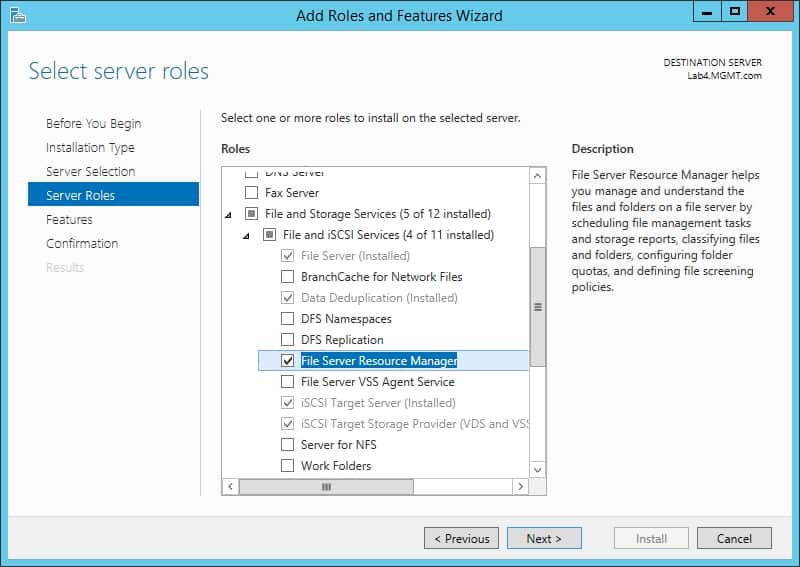
When the installation process completes, you can launch the File Server Resource Manager by choosing the File Server Resource Manager command from the Server Manager's Tools menu. You can see what the management console looks like in Figure 2.
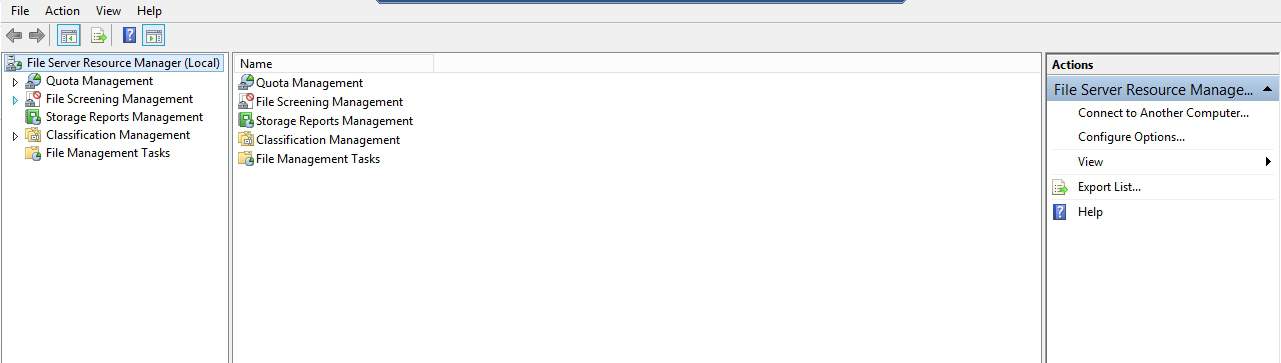
As you can see in the previous screen capture, there are a number of different containers. You can perform quota management, file screening management, storage reports management, classification management, and other file management tasks.
Most of the organizations that use the File Server Resource Manager use the tool for quota management. If you expand the console's Quota Management container, you will see that it contains two sub containers -- Quotas and Quota Templates. As the name implies, the Quota Templates container contains preconfigured quotas that can be applied as templates. There are about half a dozen built-in templates, as shown in Figure 3. You can also create your own quota templates by making use of the Create Quota Templates link, found in the Actions pane.