| Previous | Next |
| STATUS_CLOUD_FILE_SYNC_ROOT_METADATA_CORRUPT | STATUS_CLOUD_FILE_METADATA_CORRUPT |
STATUS_CLOUD_FILE_PROVIDER_NOT_RUNNING
OneDrive error 0x8007016A, The Cloud File Provider is not running is one of the cases of error message Unforeseen error stops file copying when trying to delete or move/copy folders or files located in OneDrive folder. In this post, we will identify the possible causes and suggest the best solutions to this problem.
What causes the error 0x8007016a?
- The file on Demand feature is enabled.
- OneDrive file sync feature is disabled.
- The Windows 10 update installed on your computer may be malfunctioning.
- The data or files in the OneDrive folder may be corrupted.
- Your computer has been put into power-saving mode, which limits the sync function.
How to resolve the error STATUS_CLOUD_FILE_PROVIDER_NOT_RUNNING?
Update Windows:
- Press Windows
- Click on Settings (the gear button on the Start menu)
- Select Update and security
- Click Check for updates.
- Run updates and restart your computer
Reset your OneDrive settings:
- Press Windows + R
- Type
%localappdata%MicrosoftOneDriveonedrive.exe /reset - In a few seconds, your OneDrive will be reset and you will lose any saved user settings, but not the files and folders stored on it.
Reset file synchronization
- Bring up OneDrive from the taskbar by clicking on it.
- Select More
- Click Resume sync
Disconnect files on demand
- Go to the taskbar and right-click the OneDrive icon.
- Select more. A new window will open where you need to click the Settings tab.
- Disable the Files on Demand service.
- Restart your computer
Cloud Storage and File-Sharing Services
If you're working from home, there are few things more important than sharing your documents remotely with your fellow team members. Online file storage, syncing, and sharing services like those included here play a huge role in letting you collaborate smoothly no matter where you're working. Computer systems have been steadily moving away from local storage to remote, server-based storage and processing—also known as the cloud. And it's not just workers. Home consumers use the cloud all the time, too. We stream video and music rather than playing them from discs. By keeping your own documents and media in the cloud, you can enjoy anywhere-access to your entertainment and improve business collaboration. We've rounded up the best cloud storage and file-sharing and file-syncing services to help you decide which are right for you.
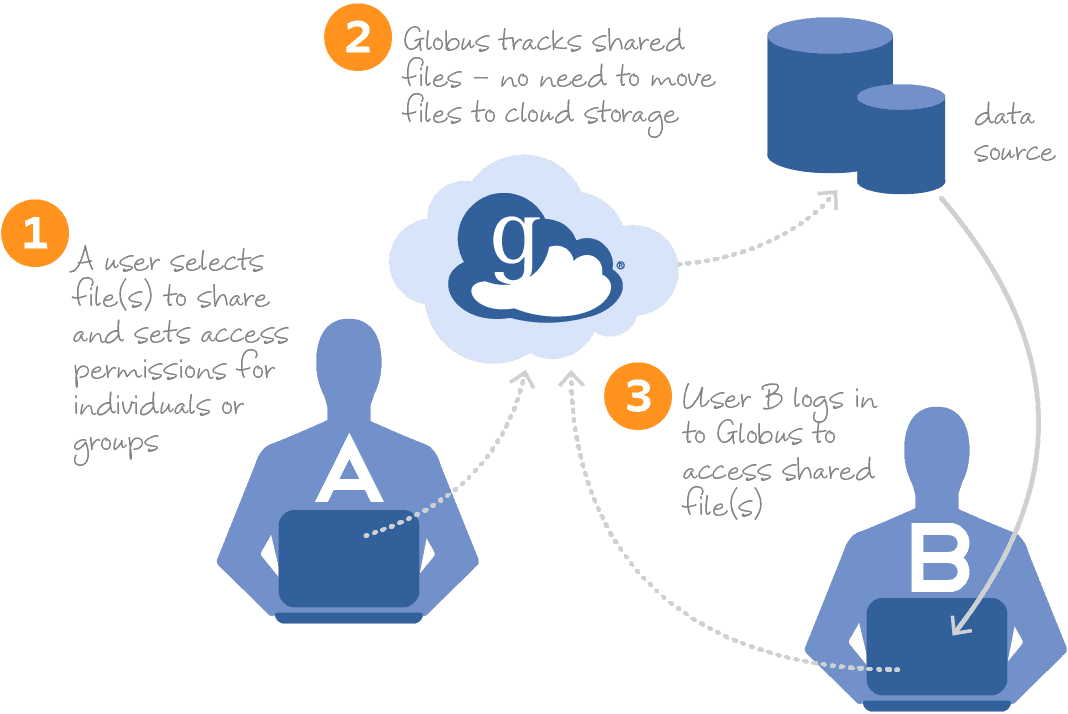
These services provide seamless access to all your data—Word docs, PDFs, spreadsheets, photos, and any other digital assets—wherever you are. You no longer need to be sitting at your work PC to see your work files. With cloud syncing you can get to them from your laptop at home, your smartphone on the go, or from your tablet on your couch. Using one of these services means no more having to email files to yourself or plug and unplug USB thumb drives.
The range of capabilities of cloud-based storage services is incredible. Many of them specialize in a specific area. For example, Dropbox and SugarSync focus on keeping a synced folder accessible everywhere. SpiderOak emphasizes security. Some cloud storage services, such as Apple iCloud, Google Drive and Microsoft OneDrive, are generalists, offering not only folder and file syncing, but also media-playing and device syncing. These products even double as collaboration software, offering real-time document co-editing.
Distinct from but overlapping in some cases with cloud storage are online backup services. Some of these services, such as Carbonite, are all about disaster recovery (Carbonite does not include file-syncing), while IDrive combines that goal with syncing and sharing capabilities.
Most cloud services do offer some level of backup, almost as a consequence of their intended function. It follows logically that any files uploaded to a cloud service are also protected from disk failures, since there are copies of them in the cloud. But true online backup services can back up all your computer's files, not just those in a synced folder structure. Whereas syncing is about managing select files, backup tends to be a bulk, just-in-case play. With syncing, you choose the folders, documents, and media that you want ready access to and save them in the cloud. With backup, you protect everything you think you might regret losing. Easy, immediate access is not guaranteed with online backup, nor is it the point. Peace of mind is.