| Previous | Next |
| ERROR_NO_RANGES_PROCESSED | ERROR_DISK_RESOURCES_EXHAUSTED |
ERROR_NOT_ALLOWED_ON_SYSTEM_FILE
Technically speaking, a Windows system file is any file with the hidden system attribute turned on. In practice, system files are those files that Windows depends upon to operate properly. These range from hardware drivers to configuration and DLL files and even the various hive files that make up the Windows Registry.
These files are often changed automatically during system updates or application installations, but generally speaking, it’s best to leave system files alone. Deleting, moving, renaming, or changing these files could cause a complete system failure. Because of this fact, often times they’re hidden and are made read-only. That said, there are a lot of hacks and tweaks out there—including a bunch we’ve featured on this site—that involve modifying system files.
If you’re careful, and you know what you’re doing—or you’re following instructions from a source you trust—you can get a lot of value from these types of hacks.
Where Are System Files Stored?
System files are usually located in specific folders that are identified as a system folder. To further prevent any accidental deletion, these files are hidden from view in Windows by default. They also don’t appear in searches.
The truth is, system files can be stored in lots of locations on your PC. The root folder of your system drive (C:\), for example, holds system files like your page file (pagefile.sys) and hibernation file (hiberfil.sys).
The majority of Windows system files are stored in C:\Windows, especially in subfolders like /System32 and /SysWOW64. But, you’ll also find system files scattered throughout user folders (like the appdata folder) and app folders (like ProgramData or the Program Files folders).
How To Show Hidden System Files in Windows
While system files are hidden by default in Windows, it’s easy enough to have Windows display them.
Just bear in mind that deleting, moving, editing, or renaming these files can cause all kinds of problems. Our advice is to leave system files hidden for the most part. If you’re intentionally working with system files while applying some hack or tweak, display them, and then hide them again when you’re done.
To show system files in Windows, start by opening up a File Explorer window. In File Explorer, head to View > Options > Change Folder and Search Options
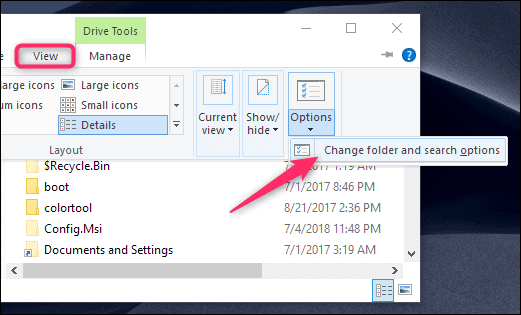
In the Folder Options window, switch to the “View” tab, and then remove the tick on the “Hide protected operating system files (Recommended)” option. Click “OK” when you’re done.